How to put your Alexa device into pairing mode
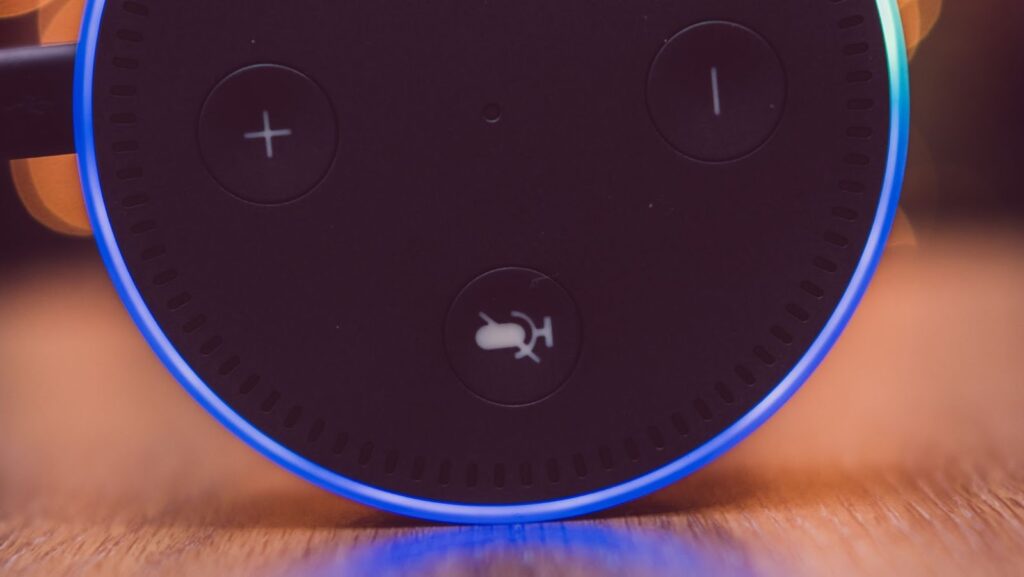
What is Alexa and why do you need to put it in pairing mode
Alexa is a voice-activated assistant that can be used to control smart devices, play music, make calls, set alarms, and much more. You need to put your Alexa device into pairing mode so that it can connect to and communicate with other devices.
How to put Alexa in pairing mode
There are a few steps you need to follow in order to put your Alexa device into pairing mode:
1. First, open the Alexa app on your mobile device.
2. Then, select the menu icon in the top-left corner of the screen.
3. Next, select the “Settings” option.
4. After that, select the “Bluetooth” option.
5. Finally, toggle the “Bluetooth” switch to “On”.
Once you have followed these steps, your Alexa device should be in pairing mode and ready to connect with other devices.
How to turn on Alexa hands-free mode
If you want to use Alexa hands-free, you’ll need to enable the feature in the Alexa app. To do this, follow these steps:
1. Open the Alexa app on your mobile device.
2. Select the menu icon in the top-left corner of the screen.
3. Select the “Settings” option.
4. Scroll down and select the “Hands-Free Mode” option.
5. Toggle the “Hands-Free Mode” switch to “On”.
Now, you can use Alexa hands-free by saying the wake word (“Alexa”) followed by your command. For example, you could say “Alexa, turn on the lights” or “Alexa, play music.”
What you need to know about the Alexa pairing process
Before you start the Alexa pairing process, there are a few things you should know:
1. You’ll need to have the Alexa app installed on your mobile device.
2. Make sure that your mobile device is connected to the internet.
3. Once you’ve put your Alexa device into pairing mode, it will stay in that mode for three minutes.
4. During the pairing process, you’ll need to keep your mobile device within range of your Alexa device.
5. Once the pairing process is complete, your Alexa device will be connected to your mobile device and ready to use.
If you have any trouble putting your Alexa device into pairing mode or completing the pairing process, contact Amazon customer service for help.
Additional Tips
Here are a few additional tips to keep in mind when using Alexa:
– The wake word can be changed from “Alexa” to “Amazon”, “Echo”, or “Computer”. To change the wake word, open the Alexa app and go to Settings > Wake Word.
– You can use voice commands to control smart devices in your home, such as lights, thermostats, and more.
– With Alexa Calling & Messaging, you can make calls and send messages to other Alexa-enabled devices.
– You can create alarms and timers with Alexa. For example, you could say “Alexa, set an alarm for 7am” or “Alexa, set a timer for 5 minutes”.
– You can ask Alexa to play music from popular streaming services like Amazon Music, Spotify, Pandora, and more.
– You can use Alexa to check the weather, get news updates, and more.
– If you have any questions about using Alexa, you can contact Amazon customer service for help.
Conclusion
As you can see, it’s easy to put your Alexa device into pairing mode. Just follow the steps outlined in this article and you’ll be up and running in no time. And, don’t forget to take advantage of all the great features that Alexa has to offer once you’ve got it set up.

 How to Modernize Your Spa Room at Home
How to Modernize Your Spa Room at Home  Tips for Designing Your Own Gaming Space
Tips for Designing Your Own Gaming Space  How to Make Oak Cabinets Look Modern: Stylish Updates and Design Tips
How to Make Oak Cabinets Look Modern: Stylish Updates and Design Tips