Is your Alexa giving you trouble
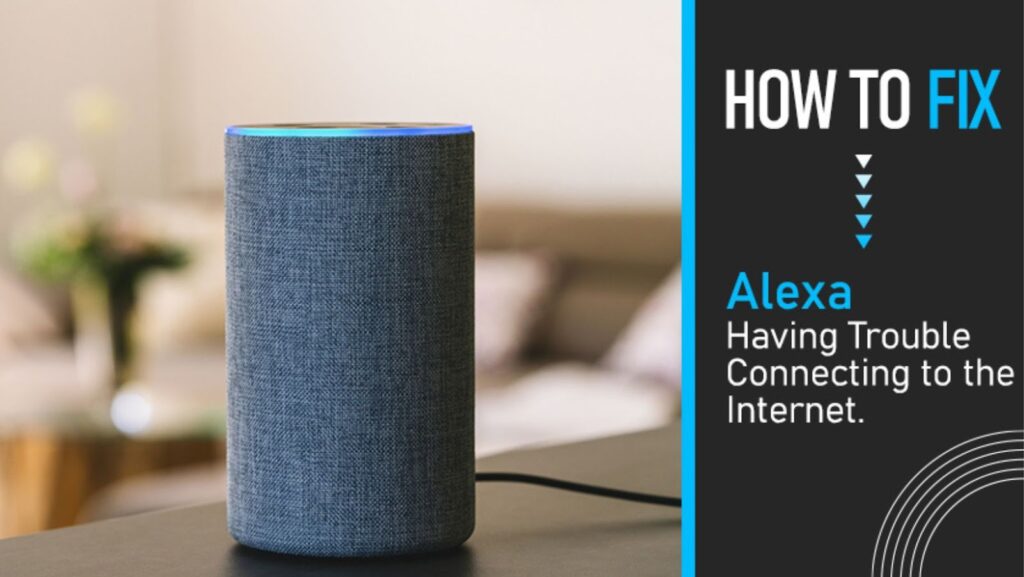
It seems like every day there is a new voice assistant on the market. While these assistants can be super helpful, they can also be pretty frustrating when they don’t work properly. If you’re having trouble with your Alexa, check out these tips for troubleshooting her. Hopefully, one of these tips will help get her working properly again!
1. Check Your Wi-Fi Connection
One of the most common reasons for Alexa not working is because she’s not connected to the internet. Make sure that your router is turned on and that your device is connected to the correct Wi-Fi network. If you’re still having trouble, try restarting your router.
2. Check Your Device’s Location
Another common reason for Alexa not working properly is because she doesn’t know your location. In order to give you accurate information, she needs to know where you are. To change your location, open the Alexa app and go to settings. Then, select ‘device location’ and enter in your current address.
3. Enable The Skills You Need
If you’re trying to use a particular skill but it’s not working, it might not be enabled. To enable a skill, open the Alexa app and go to settings. Then, select ‘skills’ and search for the skill you want to enable. Once you find it, just click ‘enable.’
4. Update Your Flash Briefing Settings
If you’re having trouble with your flash briefing, it might be because your settings are outdated. To update your flash briefing settings, open the Alexa app and go to settings. Then, select ‘flash briefing’ and make sure that all of the sources you want to hear from are enabled.
5. Check For Software Updates
If none of the above tips seem to be working, there might be a problem with your device’s software. To check for updates, open the Alexa app and go to settings. Then, select ‘device info’ and click ‘check for updates.’ If there is an update available, follow the prompts to install it.
If all else fails, contact Amazon customer service for help
If all else fails, contact Amazon customer service for help. They will be able to help you troubleshoot the issue and hopefully get your Alexa working properly again.
Learn how to use Alexa’s voice commands so you can get the most out of her features.
Alexa’s voice commands are wake words, which are the words that tell her to start listening to your request. There are four wake words: Alexa, Amazon, Echo, and Computer. You can change your wake word in the Alexa app.
To use voice commands with Alexa:
1. Wake her up by saying one of the wake words.
2. Give her a voice command.
3. Wait for her to respond.
You can also use touch commands with Alexa. To use a touch command:
1. Wake her up by saying one of the wake words or by tapping the top of your Echo device.
2. Give her a touch command.
3. Wait for her to respond.
Why is my alexa offline
If you see the red ring of death or your Echo is unresponsive, it means that your Alexa is having some serious trouble. There are a few things you can try to get her back up and running.
- First, make sure that your Echo is plugged into a power outlet and that the power adapter is firmly connected. If your Echo still isn’t responding, try resetting it by pressing and holding the action button for about 20 seconds.
- If that doesn’t work, the next step is to try connecting your Echo to a different Wi-Fi network. If that doesn’t work, you may need to factory reset your Echo and start from scratch.

 How to Modernize Your Spa Room at Home
How to Modernize Your Spa Room at Home  Tips for Designing Your Own Gaming Space
Tips for Designing Your Own Gaming Space  How to Make Oak Cabinets Look Modern: Stylish Updates and Design Tips
How to Make Oak Cabinets Look Modern: Stylish Updates and Design Tips